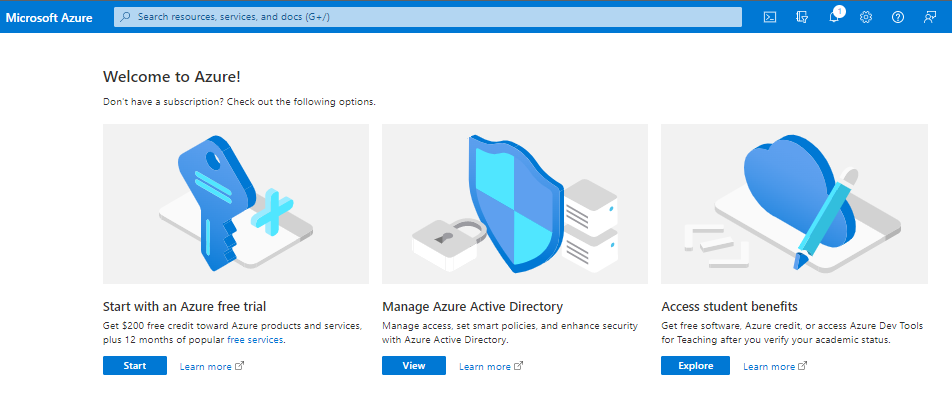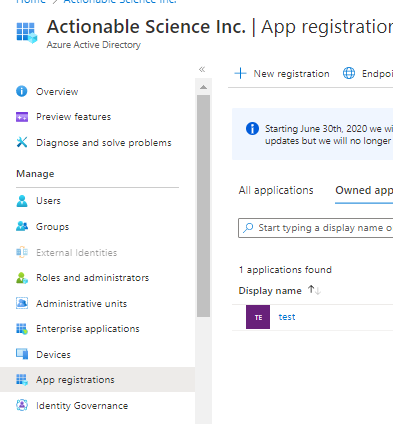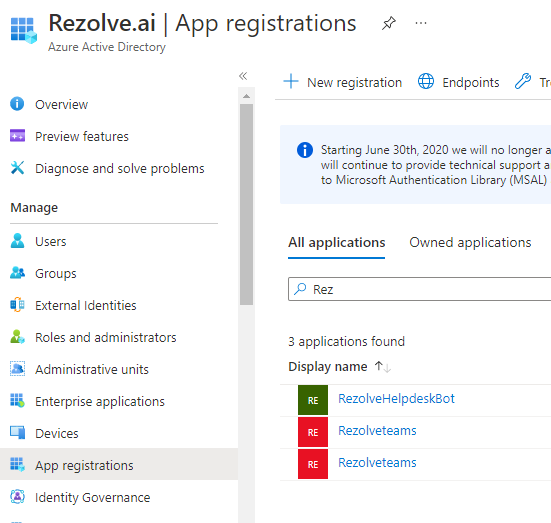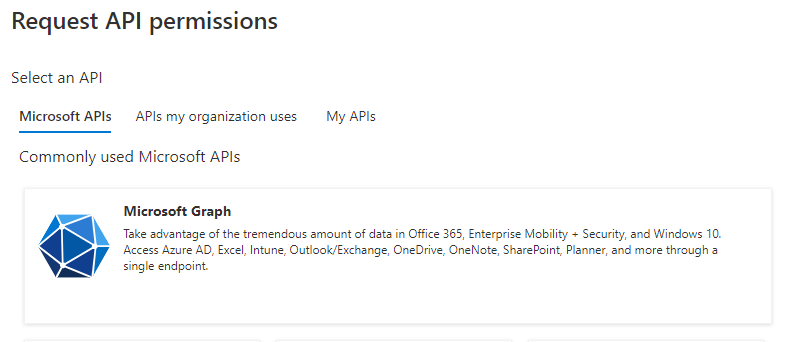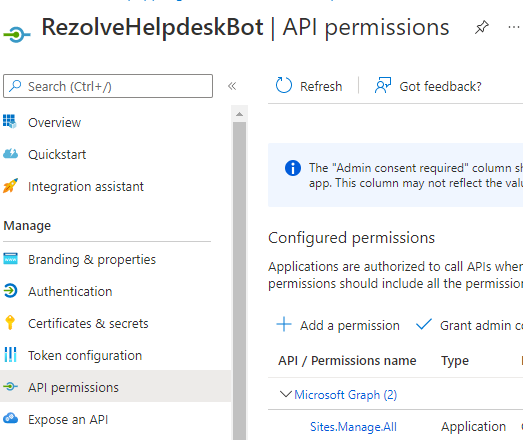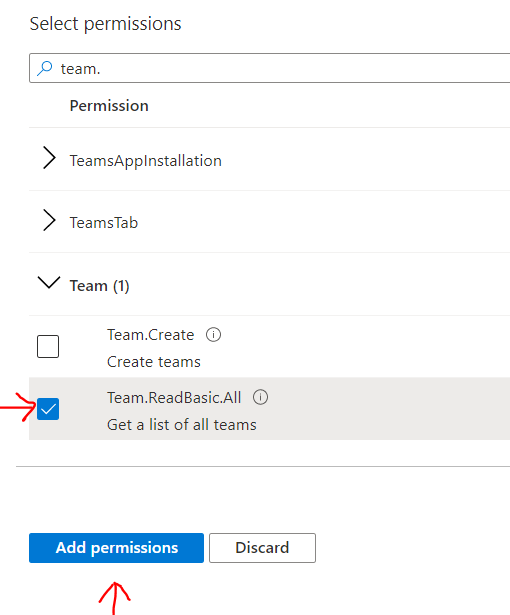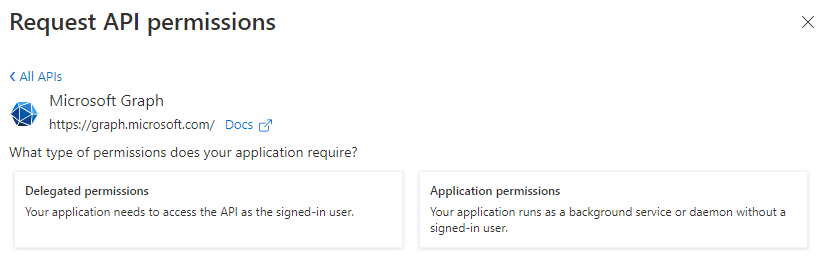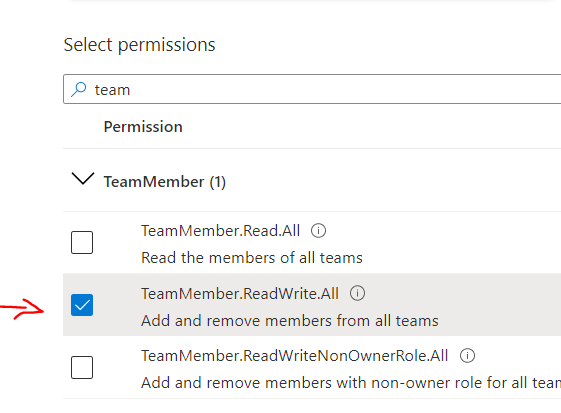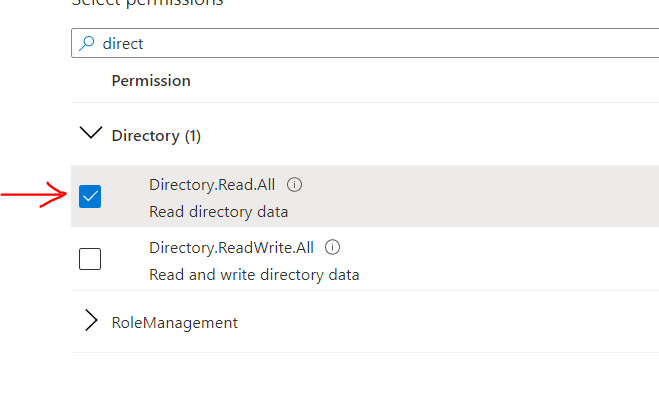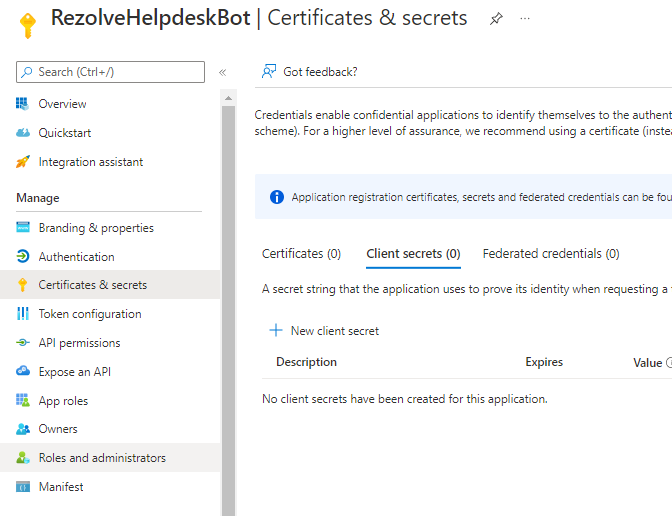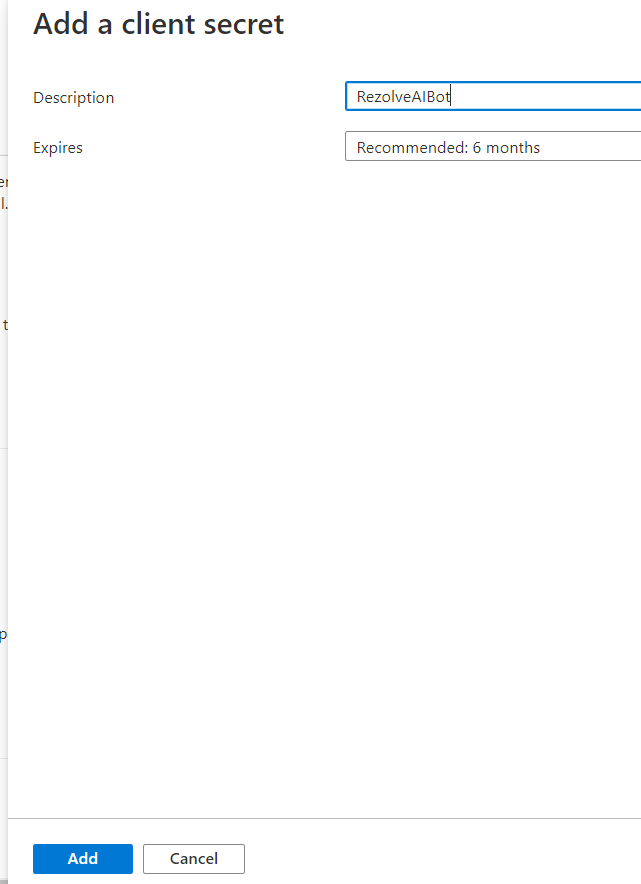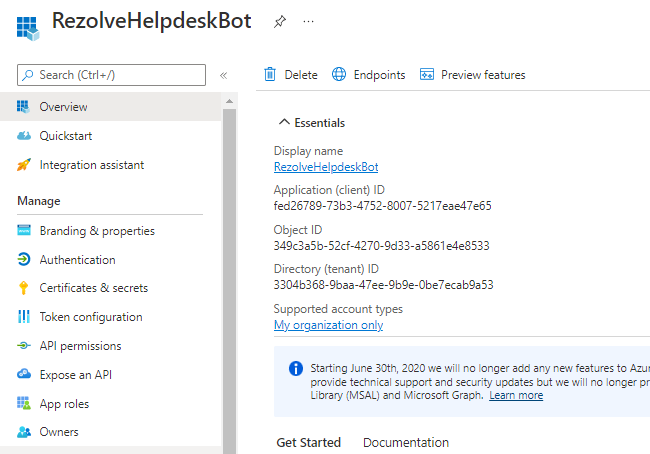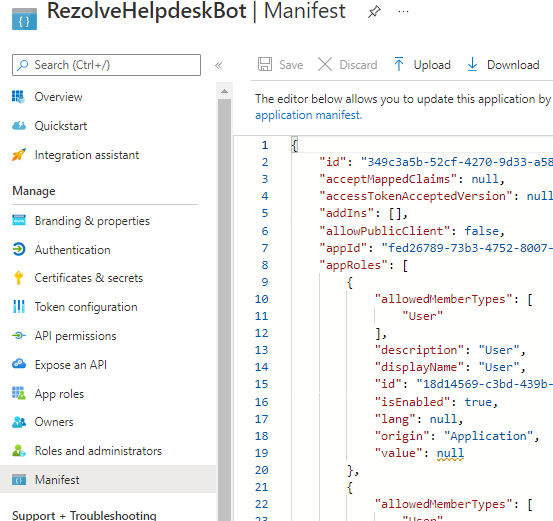Enabling Graph API Permissions using SSO App for Group Mailbox Flow
Enabling Graph API Permissions
REGISTER APP IN AZURE AD To allow the bot to perform automations for your end-user, we need to enable certain Graph API(s). We will guide you through how to do this in Azure AD. ENABLE GRAPH API Graph API Permissions Required for basic MS Teams automation
- Team.ReadBasic.All
- TeamMember.ReadWrite.All
- Directory.Read.All
- User.ReadWrite.All
- Group.Create
- Group.ReadWrite.All
- GroupMember.Read.All
- GroupMember.ReadWrite.All TYPE OF PERMISSIONS REQUIRED
- Application permissions Instructions Part A
-
Open your Azure Portal
-
Click on the View button for Manage Azure Active Directory
-
Click on App Registration
-
Search and Open the Rezolve SSO application you created
-
The App Overview page will open, look for Api Permissions in the left hand side menu and click on it
-
Select Add a Permission on the main part of the page
-
Select Microsoft Graph Teams and click Register
-
Click on Application Permission option
-
Type Team in the search box, select Team.ReadBasic.All and click Add Permissions
-
Click Add a Permission > Microsoft Graph > 12. Click Add a Permission > Microsoft Graph > Application permissions again Application permissions again
-
Type Team in the search box, this time select 13. Type direct in the search box, this time select TeamMember.ReadWrite.All and click Add Directory.Read.All and click Add Permissions Permissions •
• 1 1. 14. Repeat Application permissions again and search and• ad d the additional permissions • User.ReadWrite.All • Group.Create • Group.ReadWrite.All • GroupMember.Read.All • GroupMember.ReadWrite.All 12.
- Close the Request API Permissions box so you are back at the Configure premissions screen
- Select Grant admin consent for …
18.1 7. Click Yes to Grant admin consent confirmation 13. 18. Confirm that the screen looks similar to below with your listed permissions, Admin Consent Req set to Yes and Granted for has a green check 14. 15.
Instructions Part B
-
Look for Certificates & secrets in the left hand side menu and select it
-
Then select New client secret on the main part of the page
-
Enter a description i.e. RezolveAIBot and click Add
-
Copy the Value and Secret ID and save them somewhere
-
Select Overview in the left hand side menu Copy the Application (client) ID and save with Client Secret ID This documen7t .c onSteaninds ptrhoep riAetpapryl iicnfaortmioant io(cn loiewnnte)d I Dby, CRelizeonlvte .Saei acnred tm IDus ta nnodt the t h e downloaded Manifest to Rezolve be distributed outside without authorization. 11501 Dublin Blvd STE 200, Dublin, CA 94568 info@rezolve.ai | www.rezolve.ai
-
Select Manifest in the left hand side menu
-
Click on Download
-
Send the Application (client) ID, Client Secret ID and the downloaded Manifest to Rezolve